Import a local project to Cube Cloud with CLI
This guide walks you through setting up Cube Cloud, importing an existing Cube project from a local machine via SSH, and connecting to your database.
Step 1: Create Deployment
Click Create Deployment. Then give it a name and select the cloud provider and region of your choice.
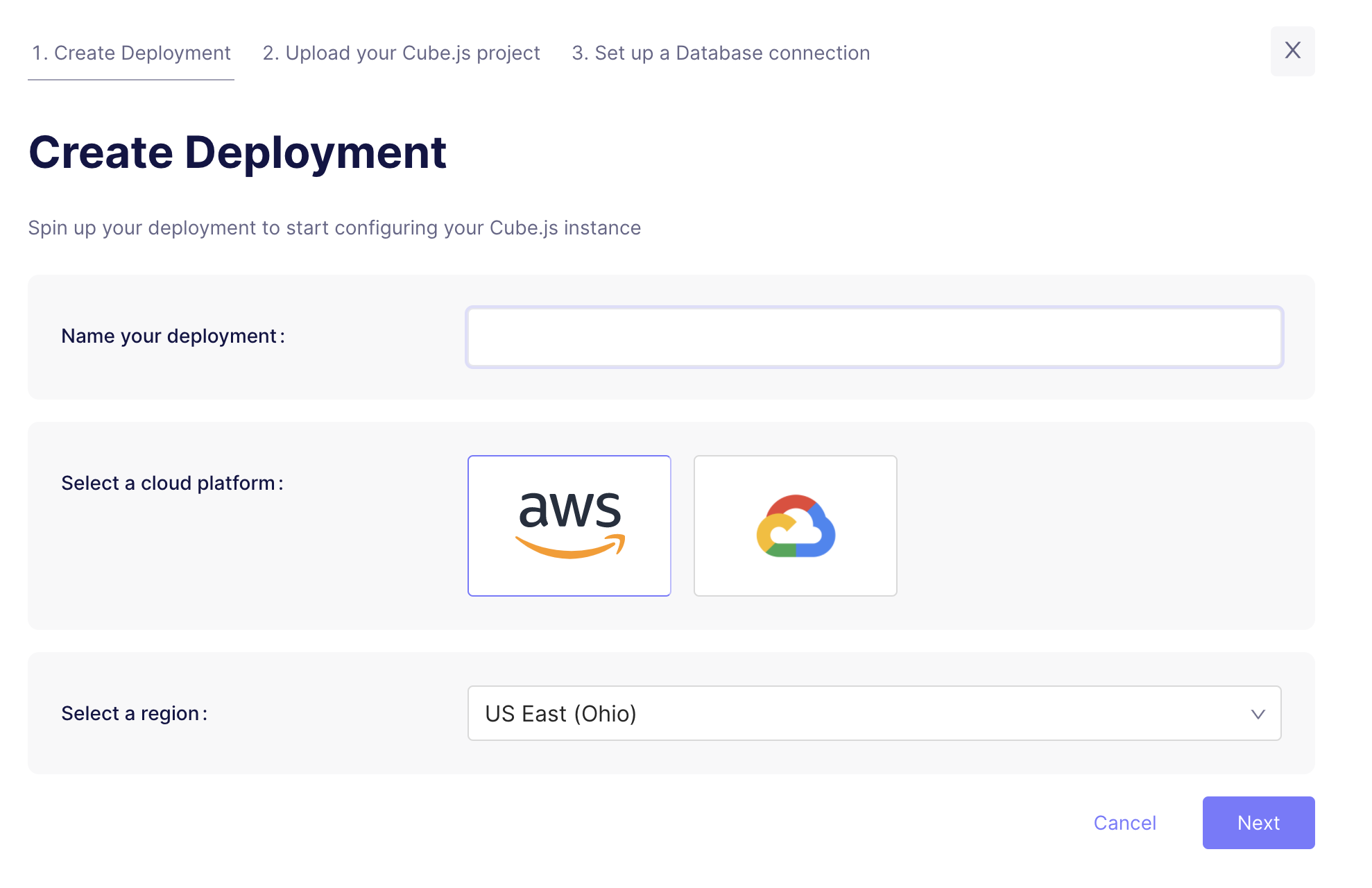
Microsoft Azure is available in Cube Cloud on Enterprise and above (opens in a new tab) product tiers. Contact us (opens in a new tab) for details.
Step 2: Upload your Cube project
The next step is to upload your existing Cube project to the Cube Cloud.
You can do it by running the following command from terminal in your Cube project directory.
npx cubejs-cli deploy --token <TOKEN>Step 3: Connect your Database
Enter your credentials to connect to your database. Check the connecting to databases guide for more details.
Want to use a sample database instead? We also have a sample database where you can try out Cube Cloud:
| Field | Value |
|---|---|
| Host | demo-db.cube.dev |
| Port | 5432 |
| Database | ecom |
| Username | cube |
| Password | 12345 |
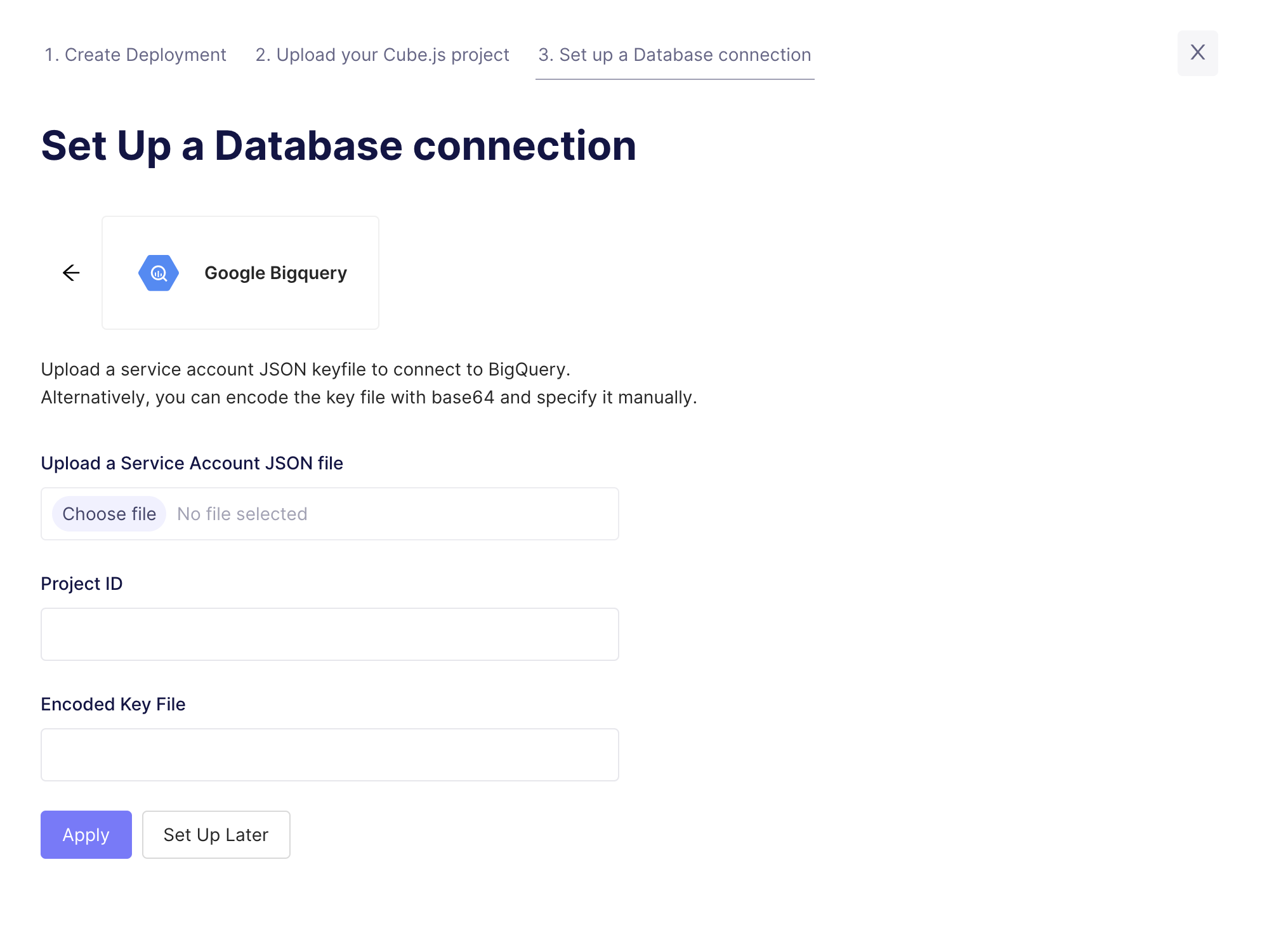
Step 4: Try out Cube Cloud
Now you can navigate to the Playground to try out your queries or connect your application to Cube Cloud API.